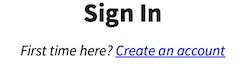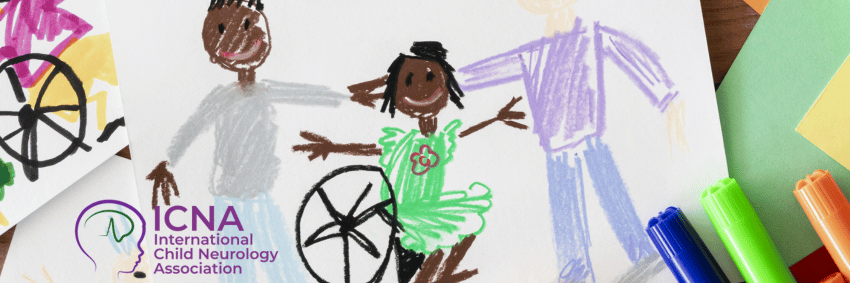- Details
- ICNA
- Home
- Hits: 182
Early life experiences influence learning, emotional growth and social development. Safe environments, immunizations, and positive parenting support long-term brain health.
Be Part of the Global Advocacy for Children’s Brain Health
The first 1,000 days of life are critical for brain development—yet millions of children around the world face preventable threats to their neurological health.
This World Brain Day 2025, we invite all health professionals, students, caregivers, and advocates to take a stand by participating in our global campaign:
“I Advocate for Every Child’s Brain Health.”
✅ Take the pledge
✅ Share your ideas, stories, or local events
✅ Contribute to a growing global movement for awareness and action
📥 Fill out the form to join us:
🔗 Click here to pledge your support and participate
All participants will receive an e-certificate of appreciation and have the opportunity to contribute stories, blogs, educational resources, or webinar ideas via ICNAPedia.
Together, we can make a difference.
Explore expert insights, advocacy resources, global initiatives, and share your commitment using #BrainRights4Kids. Let us pledge together:
“I advocate for every child’s brain health.”
How will you support child brain health today?
- 📍 Host a local awareness event
- 📢 Share a post with #BrainRights4Kids
- 📄 Submit a case study to ICNAPedia
- 👨👩👧 Educate families in my clinic/local school
- 📜 Advocate for policy change in my region
How would you like to contribute to the global conversation?
- 📝 Writing articles or blogs
- 🌍 Sharing local stories
- 🎓 Creating educational materials
- 💻 Joining future webinars
We’d love to hear from you
Please comment below:
- 🧠 What does “brain health for every child” mean to you?
- 💡 Share one idea you’ll take back to your workplace.
- 📌 Mention a local initiative that supports children's brain health.
- Details
- ICNA
- Home
- Hits: 109
Education and Technology Committee
The Education and Technology Committee of ICNA plays a central role in advancing global child neurology education. Through strategic initiatives, it fosters knowledge exchange and capacity building across diverse regions. The Committee oversees a wide spectrum of activities, including ICNA-led masterclasses, regional partnerships, and the innovative NeuroXchange series—an ICNA-branded educational platform designed to enhance interdisciplinary learning.
A cornerstone of the Committee’s work is the International Child Neurology Teaching Network (ICNTN), which hosts monthly Grand Rounds, certificate-based modular courses, and language-accessible webinars to promote inclusive and flexible learning. The committee’s commitment to e-learning innovation, multilingual outreach, and high-quality content delivery continues to elevate ICNA’s mission to train the next generation of child neurologists worldwide.
Chair

Biju Hameed
Consultant Pediatric Neurologist
United Kingdom
Committee Members

Hasan Tekgul
Professor In Pediatric Neurology
Turkey

Yuwu JIANG
Director and Professor of Dept. of Pediatrics
China

Edward Kija
Consultant Paediatric Neurologist
Tanzania

Maria Celeste Buompadre
Pediatric Neurologist
Argentina

Wang-Tso Lee
Pediatric Neurologist
Taiwan
International Co-ordinator

Jorge Vidaurre, MD
Director of Dept. of Pediatrics
USA
Regional Co-ordinators

Mitsuhiro Kato, MD, PhD
Pediatrist
Japan

Wang-Tso Lee
Pediatric Neurologist
Taiwan

Shaheen Akhter
Professor, Paediatric Neurology
Bangladesh

Chahnez Triki
Head of Child Neurology Department
Tunisia

Juliana Gurgel Giannetti
Child Neurologist and Professor
Brazil
ICNTN Committee
About ICNTN
The International Child Neurology Teaching Network (ICNTN), part of ICNA’s Education & Technology Committee, was launched in 2021 to enhance global pediatric neurology education. Through fortnightly expert-led webinars, modular courses, and interactive e-learning, ICNTN offers flexible, high-quality training to support the next generation of child neurologists worldwide.
ICNTN Directors

Biju Hameed
Consultant Pediatric Neurologist
United Kingdom

Rajesh Ramachandran Nair
Professor, Neurologist & Epileptologist
Canada

Kish Mankad
Head of Imaging, Associate Professor in Pediatric Neuroradiology
United Kingdom
- Details
- ICNA
- Home
- Hits: 140
Congratulations on being named a ICNC Review Committee member! This page will guide you through the core committee features.
Creating an Account
- Click the Sign In link atop right of the website
If you are using a mobile device, this and other header links may be found by pressing the Menu button. - Click the Create an account link immediately below the Sign In header
- Fill in your Email Address and the Keycode you were provided, then click the Verify Email Address button. You will be asked to confirm the address entered; click the Confirm button if correct or cancel to modify the address.
- Check your email inbox (and spam folder) for a message with a link to verify your email address. Click the link in the message to complete creating your account.
- Fill in the account profile form, then click the Create an account button.
Signing In
You may click on the Sign In link to access your account. Enter your email address and either click the Email sign in link button (if available), or enter your password and click the Sign In button. If you opt to receive an email with a sign in link, check your inbox (and spam folder) for a message with a one-time use link to grant you direct access to your account; this link expires after 15 minutes. With either option, if you check the Stay signed in box, you will remain signed in for 2 weeks (as long you do not sign out); otherwise, you will remain signed in until closing the browser for up to one week.
Having trouble signing in? If you are copy/pasting your email address or password, try typing them in — copying can sometimes include unseen space or control characters. If you forgot your password, use the Email sign in link option instead (if available); reference the Updating Profile section below for how to change your password.
Updating Profile
Once signed in, click the My Account link atop right of the website, or under the Menu button on mobile devices, for access to your account details. If enabled, the following buttons may be available immediately below the My Account page header: Edit Profile, Change Email Address, Change Password, Join Committee.
Click the Edit Profile button to update your account profile.
Changing your email address will require that you verify the new email address prior to the change taking place. After submitting your change request, look for an email with a link to verify the new address.
If you have forgotten your password and would like to set a new one, click the link in the Current Password field description to have a one-time code emailed to you, and enter the code in the field. The code will remain valid for 15 minutes.
Should you be invited to join a committee but did not enter its keycode when signing up for an account, the Join Committee button will allow you to enter the keycode, assigning you to the corresponding committee.
Reviewing
If You have been assigned submissions to review, select the Assignments: My Reviews menu. The My Reviews page contains a table showing your assigned submissions with the following columns:
ID – Submission ID
Title – Submission Title. Click the title for the review form.
Status () – Shows whether you have completed the review.
Summary – Provides a summary of the submission such as an abstract and other fields the Admin has opted to share with reviewers
Type – If present, designates the type of submission (e.g., paper, poster)
Files – If present, uploaded submission files to be a part of the review evaluation

Click on a submission title to open the review form. In addition to the review form fields, two checkboxes may be available at the end of the form giving the option to have the review contents emailed to you and to designate the review as having been completed.
The review form is only saved when you click the Save Review button at the end of the form. If you submit the form and are notified that your session has expired, the review contents will be displayed — save or print its contents, then sign back in to complete the review. It is usually advisable to draft up any lengthy review writeups in a word processor, then copy them into the review form.
Upon saving a review, you will receive a confirmation on screen that it was successful or errors were encountered. If you receive an error message, make sure to correct the issue and re-save the review as its contents are only recorded upon successful submission. Note that if you opted to receive a copy of the review via emai, it will be sent out even if an error occurred and is not an indication that the review was saved.
Reviews may be modified until reviewing is closed.
Signing Out
After successfully signing in, a Sign Out link is displayed atop right of the website in the same location where you clicked to Sign In. It is a good idea to sign out if you will not be using the system again for a while, especially if you are on a shared device.
Reminders
By serving as a reviewer or advocate, you may be seeing unpublished works created by others. Unless otherwise permitted, these works should not be distributed or discussed with others.
If you will not be able to discharge your duty as a reviewer or advocate, use the Contact Us footer menu to send a message as soon as possible so as to allow enough time for a replacement to be found.
- Details
- ICNA
- Home
- Hits: 490

- Details
- ICNA
- Home
- Hits: 492

PICU Consultant, Great Ormond Street Hospital, London
Paediatric intensive care consultant with a background in paediatric palliative medicine.